PAUP* Tutorial
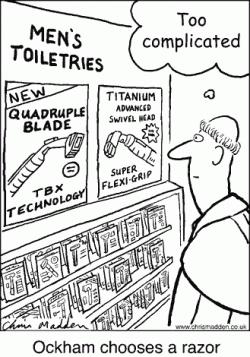 PAUP* (pronounced “pop star”) is a phylogenetic program first developed in 1993 by David L. Swofford,
currently at Duke University.
The name PAUP used to mean “Phylogenetic Analysis Using Parsimony” because parsimony was the only optimality criterion employed at the time.
The asterisk in the name PAUP* means “and other methods”, which were added later.
The new name is “Phylogenetic Analysis Using PAUP”.
PAUP* 4.0 is able to perform distance, parsimony and likelihood analyses using DNA and amino-acid data.
Among many strengths of the program are a rich array of options for dealing with phylogenetic trees
including importing, combining, comparing, constraining, rooting and testing hypotheses.
The program has been updated recently and is expected to be released as an open-source command-line version (but don’t hold your breath!).
We will be using PAUP for this lab because of its transparency in dealing with the parsimony analysis. MEGA is an alternative program with GUI that can perform maximum parsimony and several other analyses.
PAUP* (pronounced “pop star”) is a phylogenetic program first developed in 1993 by David L. Swofford,
currently at Duke University.
The name PAUP used to mean “Phylogenetic Analysis Using Parsimony” because parsimony was the only optimality criterion employed at the time.
The asterisk in the name PAUP* means “and other methods”, which were added later.
The new name is “Phylogenetic Analysis Using PAUP”.
PAUP* 4.0 is able to perform distance, parsimony and likelihood analyses using DNA and amino-acid data.
Among many strengths of the program are a rich array of options for dealing with phylogenetic trees
including importing, combining, comparing, constraining, rooting and testing hypotheses.
The program has been updated recently and is expected to be released as an open-source command-line version (but don’t hold your breath!).
We will be using PAUP for this lab because of its transparency in dealing with the parsimony analysis. MEGA is an alternative program with GUI that can perform maximum parsimony and several other analyses.
First things first
PAUP should be accessible to you on the HPC-class.
You can also install it on your computer from the following site.
Getting the sequences
- We will use a set of translated prestin sequences for this exercise. I used the same sequences your investigated in your second assignent, translated them online and aligned with
mafft --auto. The sequences are in the class repository.
Starting PAUP
- Start PAUP* by typing:
paup - If you will remember just one command in PAUP, remember this one:
paup>help(note that I put “paup>” in front of the command to indicate that you are running it in PAUP! - Notice that there are many commands available in PAUP! We will only use a subset of them today. To get an idea for what they do, type
paup>help cmds - Let’s figure out how to import our file into Nexus format:
paup>ToN ?
Notice, that<cmdname> ?shows not only how to use a command, but also current/default settings! - Convert your aligned file into Nexus format;
- Finally, we need to execute this new file (you’ll see why later):
paup>exe prestine_aa_aln.nxsDid it work? If not, try to see what went wrong by using the
editcommand (which opens the vi editor inside paup):
paup>edit prestine_aa_aln.nxs
After you executed the file, you should get a note that “Processing of input file “prestine_aa_aln.nxs” completed”.
Notice that there are many sites and tools that can also do conversion for you
Congratulations! For additional information see “Quick Start” tutorial and the command reference document.
Running maximum parsimony searches in PAUP
- Before we run the analysis in PAUP, it is a good practice to start a log file.
This log file will store all of the output that PAUP* presents in the Terminal window and will be helpful to keep a record of your analysis for future reference:
paup>log file=paup_mpsearch.log - As we discussed in class, there are several strategies we can use to search for the most parsimonious tree.
Let’s start by trying to do an exhaustive search:
paup>AllTrees
Were you able to run this search? - Let’s try to use branch and bound search instead:
paup>BandB
Were you able to run this search? - Let’s remove some sequences. But first let’s look at the taxa in our dataset:
paup>tstatus fullWe can also check the status of all characters:
paup>cstatus full
Let’s delete the last 10 sequences:
paup>delete 17-26
We can also exclude some positions from the alignment, if needed:
paup>exclude 1-10 373-382 - Now we may be able to run the exhaustive search, but let’s try to run branch and bound search instead.
How long did it take to run this search? - Now let’s return deleted taxa and excluded characters to the dataset:
paup>undelete all; include all - We will run a heuristic search instead. Check the options:
paup>hsearch ?
Recall, we do heuristic search by making an initial tree, rearrange its branches, and repeat this process multiple times. Can you find options for these steps? A reasonable strategy for running a heuristic search would be to use use a random stepwise addition sequence with TBR branch swapping and 10 replicates:
paup>hsearch start=stepwise addseq=random nreps=10 swap=TBR
What was the best score found by this search? How many trees had this score? Do we get the same two trees if we increase the number of replicates to 100? - There are several commands to look at the best trees:
paup>showtrees all
paup>describe
We can define an outgroup before displaying the trees:
paup>outgroup 26
We can also incorporate branch length information by describing the optimal tree as a phylogram (a tree with parsimony branch lengths).
paup>describe /plot=phylo
Note the forward slash (/); this is important for many commands. Values before the slash indicate which trees you wish to include, options that apply to the primary command (describe) are placed after the slash; - We can also make a consensus tree to see how the trees differ from each other:
paup>
contree - Save the trees to file.
paup>savetree file=hsearch.tre brlen=yes - We have now finished our heuristic search. So now, let’s clear the trees from memory, stop our previous log file, and reset the defaults for the Heuristic search.
paup>cleartrees; log stop; defaults hsearch; quit; - OK, we are out of PAUP now! Let’s look at the logfile:
cat paup_mpsearch.log
Conducting a Parsimony Bootstrap Analysis
- Start PAUP*
paup - Execute the example data file:
paup>exe prestine_aa_aln.nxs; - Start a log file:
paup>log file=paup_bootstrap.log; - Set the rooting:
paup>outgroup 1-2; set outroot=mono; - To run a bootstrap search we need to specify details of the bootstrap search and the heuristic search of each bootstrap pseudoreplicate. The set-up should look like this:
paup>bootstrap [bootstrap options] [/hsearch options]
Here, the forward slash separates the bootstrap options from the heuristic search options for each bootstrap pseudoreplicate.
paup>bootstrap nreps=200 treefile=boot.tre search=heuristic /start=stepwise addseq=random nreps=10 swap=TBR; - If you want to save a tree that has the bootstrap proportions on it, you need to save this tree immediately after the bootstrap analysis is complete by typing:
paup>savetrees file=bootMajRule.tree from=1 to=1 savebootp=nodelabels;
In this command, it is necessary to specify the tree you’d like to save using thefrom/tooption, even if there is only one tree in memory. We use thesavebootp=nodelabelsoption to save the bootstrap proportions as nodelabels. These bootstrap values can then be visualized in other programs (e.g., FigTree). - We might also want to summarize our bootstrap proportions after the analysis was completed. You might do this if you were combining tree files from multiple analyses run on different computers. So let’s make a new consensus tree from our tree file. Open the treefile by typing:
paup>gettrees file=boot.tre StoreTreeWts=yes mode=3;
We useStoreTreeWts=yesoption to downwait multiple trees found for some bootstrap pseudoreplicates. This is important for bootstrap and jackknife replicates and the majority-rule consensus calculator will use them whenUSETREEWTS= YES. We usemode = 3(DEFAULT) option to replace all of the trees currently in memory with those imported from file. - Now let’s make a majority rule consensus tree and save this tree (see step 6).
paup>contree all/strict=no majrule=yes usetreewts=yes treefile=bootMajRule.tre; - We have now finished our bootstrap analysis. Stop the log file and quit PAUP:
paup>log stop; quit;
Using PAUP Blocks
In the previous two section, we used PAUP in an interactive mode. An alternative way to use the program is to put the necessary instructions in a special PAUP block in the original nexus file. These blocks are very useful for several reasons. First, your nexus file will serve as a permanent record of what you did. Second, such files can be submitted in the batch mode on remote clusters (such as HPC-class). Finally, using written commands will reduce the introduction of error that can occur when using the command line.
Let’s modify the cob_aa.nxs file to include a PAUP block.
Open the cob_aa.nxs file in a text editor. Add two additional blocks under the data matrix:
BEGIN SETS;
CHARSET beginning = 1;
CHARSET end = 747-754;
TAXSET outgroups = 24;
END;BEGIN PAUP;
exclude beginning end;
outgroup outgroups;
set increase=auto autoclose=yes;
hsearch start=stepwise addseq=random nreps=20 swap=TBR;
END;
The top block defines two character sets, one includes 1 character and the other includes 7 characters, and a taxon set termed “outgroups” that includes opposum.
The PAUP block uses exclude command to exclude two character sets and outgroup command to treat two taxa as outgroups (but remember, that changing outgroups only changes the way the tree is displayed and does not change the parsimony score!) In addition, a heuristic search is specified.
Now execute this file in PAUP using the execute command:
paup> exe cob_aa.nxs
You can also specify the file at the same time as you invoke paup:
paup cob_aa.nxs
I included some additional examples of PAUP* blocks in the file PAUP_blocks.txt in the GitHub.. An excellent tutorial on PAUP that goes beyond parsimony can be found here.

Content created by ISU-MolPhyl faculty at Iowa State University.
Hosted by GitHub Pages.
Jekyll theme based on Millidocs.


